4 Activities list
4.1 Managing activities
Click Activities to view a list of all the imported activities.
Tip
The filter function helps you to find activities more quickly.
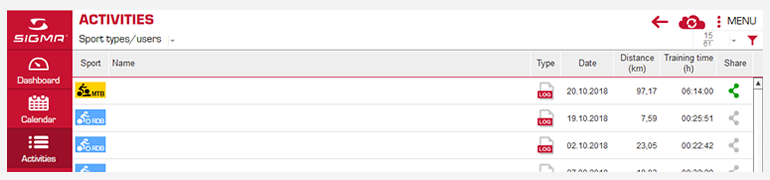
The following options are available in the list view:
- Sort the list, e.g. by sport, distance, etc.
- Display activities for editing
- Delete activities
- Import or export activities
- Share data on social networks
- Create manual activities
- Copy activities
4.2 Difference between memories and logs
A memory contains all cumulative values from the start of the recording until the activity is manually completed on the SIGMA device. A new memory then starts. Most SIGMA devices have a memory. Some devices such as ROX 11.0 have several memories and can also record logs.
In the log, individual values are saved at specific intervals. The values are then displayed in the DATA CENTER evaluation as a graph. The memory capacity for the individual values depends on the log interval (see the device’s operating instructions).
Note:
You can only import memories and logs into the software from the SIGMA device once these have been ended on the device. For information on how to end an activity on your device, please see its operating instructions.
4.3 Import from device
This function is only available if a SIGMA device is connected.
- Select Menu followed by Import from device. The Import data window opens.
You can see which activities are stored on your SIGMA device. The green ticks indicate activities that you have already imported. - Select the activity.
- Select the user and sport type.
- Click Import. The activity is imported and displayed in the activities list.
4.4 File import
All activities that you have exported as files can be imported back into DATA CENTER.
Note:
This function is only available for PCs and Macs.
Activities that have been exported with an earlier version of DATA CENTER can also be imported into the current version. This function can be found on the dashboard, in the calendar and in the activities.
- Select Menu followed by Import file.
- Select the file type and the file.
- Click Open.
- If necessary, enter a name for the activity, the user, and the sport type.
- Click Import. The file is imported and displayed in the activities list or Activity Feed.
4.5 Multi-export
You can export multiple activities at the same time.
- 1 Click the icon for the sport type. The activity is selected.
- 2 Select all the activities that you want to export.
- 3 Select Menu followed by Export file.
- 4 Enter a storage location.
- 5 Click Export.
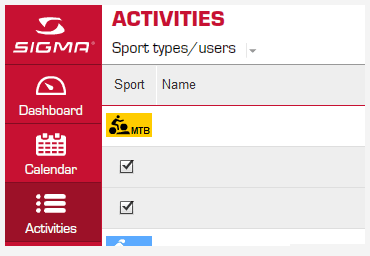
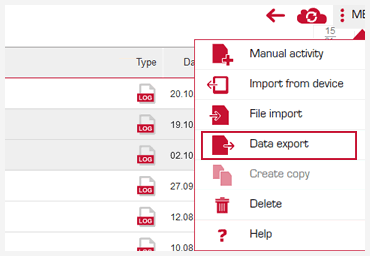
4.6 Create Copy
You can copy an activity.
- 1 Click the icon for the sport type. The activity is selected.
- 2 Select Menu followed by Create a copy.
- 3 Enter a name for the copy.
- 4 Click Save. The copy appears in the activities list.
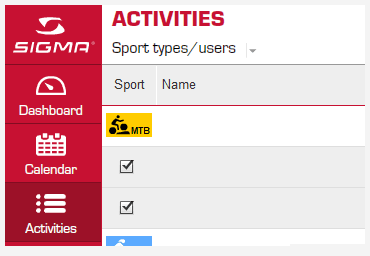
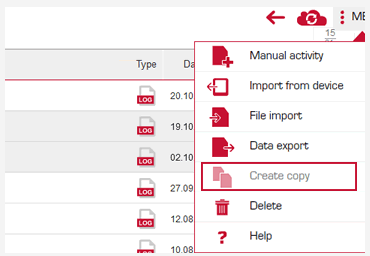
4.7 Manual activity
To obtain as comprehensive an overview as possible of the completed activities, it is possible to record activities manually. This enables you to include activities for which there are no SIGMA devices or for you which you do not have a SIGMA device in DATA CENTER.
- Select Menu followed by New activity. The Create activity window opens.
- Enter a name, date, sport, and the user.
- Click Save. The activity appears in the activities list.
- Open the activity to manually enter the data.
4.8 Delete
Activities can be deleted.
- Click the icon for the sport type. The activity is selected.
- Select all the activities that you want to delete.
- Select Menu followed by Delete.
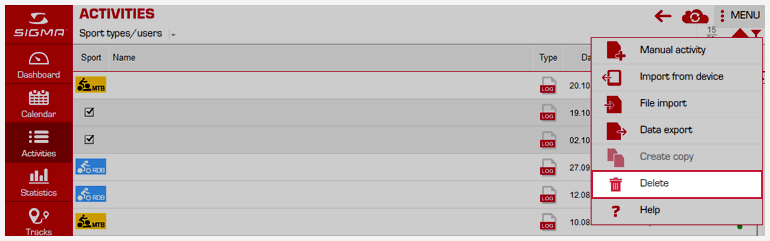










 Close
Close
