13 Filters
Over time, more and more activities are recorded in DATA CENTER. In the Statistics, Calendar and Activities areas, you can use filters to find certain data faster or to only analyze certain data.
Note:
Filter settings always apply to the whole of DATA CENTER. If an activity is missing, check if a filter setting is active.
13.1 Saving new filters
Save regularly required filter settings as a filter. If you create a filter without saving it, it is displayed as an Unnamed filter and you can use it until the program is closed.
Example:
You want to create a filter that only displays activities that you have rated as having three or more stars. You want to save a filter for this.
Prerequisite: No filter is selected.
- Click the Set filter icon. The Filter window opens.
- Activate the Rating checkbox.
- Click the middle star. Three stars are now lit up.
- Select Add. The Save filter window opens.
- Enter a meaningful name.
- Click Save. The Filter window reopens with your filter displayed in the drop-down menu.
13.2 Using saved filters
Example
You have saved a ThreeStars filter and want to view a list of only the activities that you have given three or more stars.
- Select the ThreeStars filter from the drop-down menu. The filtered list is displayed together with the number of data records that fulfill the filter criterion.
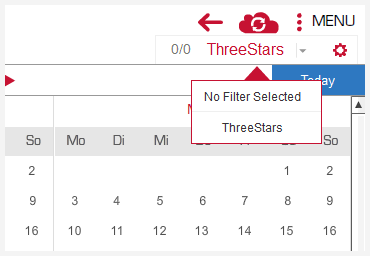
13.3 Modifying filters
You can modify existing filters in the Statistics, Calendar, and Activities areas.
Example:
You have created a ThreeStars filter and want to extend this to only include activities from the current year.
- Click the Set filter icon. The Filter window opens.
- Select the ThreeStars filter from the Saved filters drop-down menu.
- Activate the Date checkbox.
- Enter 01.01.2019 in the from field.
- Enter 31.12.2019 in the to field.
- Click Close. The filter window closes and the filter is set and saved.
13.4 Deleting filters
Example:
You have created a ThreeStars filter but no longer need it.
- Click the Set filter icon. The Filter window opens.
- Select the ThreeStars filter from the Saved filters drop-down menu.
- Click the Delete icon. The filter is deleted.
- Close the window.










 Close
Close
