6.9 Trim log
You can also analyze parts of a log in the log view. The delimitation also changes the values displayed in the lower area of the window. These values only relate to the restricted area. You can also trim the log to delete unimportant sections of an activity. Only the data in the delimited value area is saved in the log.
Example:
You only want to analyze a specific section by trimming the log.
- Open the log.
- Drag the left-hand, black slider arrow to the start of the section.
- Drag the right-hand slider arrow to the end of the section. Parts of the graph are now grayed out.
All the data in the tabs displayed below the graph now relate to the non-grayed-out area between the two slider arrows. - Select Menu. The available functions are displayed.
- Select Trim log. An information window opens.
- Select Trim marked log entries. The grayed-out areas in the graph are deleted. The log now only contains data from the selected section.
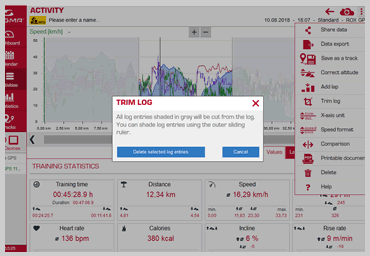
Tip:
Use the zoom slider (+ -) to zoom in and out of the graph.










 Close
Close
