8.3 Creating tracks
You can use DATA CENTER to create your own tracks using two different options:
- Create a beeline
Create a new track point without automatically following roads. - Create a route
Create a new track point and automatically follow roads.
Example:
You plan a route along cycleways from Bad Dürkheim to Neustadt an der Weinstraße. DATA CENTER is already on the screen.
- Enter Bad Dürkheim in the search field and press Return. The city is displayed in the center of the map. Note: If there are several possible options, a list is displayed. Select the applicable entry.
- Set the appropriate layer for your route planning.
Tip:
You can also display cycleways.
- Select Menu followed by Create new.
- Give the track a name.
- Save the track. The route planning functions are displayed on the map.
- Select the function Create a route.
- Click on the starting point for your route. A point is displayed and saved for the route.
- Now create the desired route point by point by clicking the mouse.
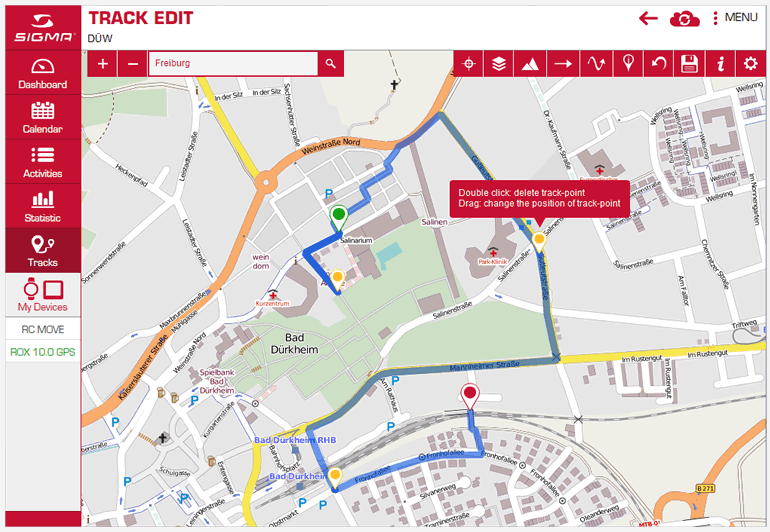










 Close
Close
