8.5.1 Editing track details
If a track is stored in DATA CENTER, you can edit it.
Edit the track points using the mouse or by touch.
- Drag point
Select and move a point. - Delete point
Select a point. The Delete track point button appears. Click the button to delete the point. The track is re-calculated. - Add a new point to a track
Double-click any point on the track to create a new point. - Change route between two points
Click anywhere between two points to open a pop-up window. Here, you can switch between the various route options and ‘beeline’.
Other editing options can be found in the track settings.
- Point of Interest
Enter a locality or link to Wikipedia. - Add a track point
A new point is usually added to the end of a track. This function enables you to add a new point at the start. - Preferred routing
Specify the type of route - Reverse the direction
If you change the direction, the track is re-calculated and the route description is amended.
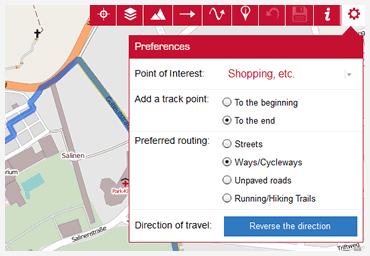










 Close
Close
