14 Sport Profiles
With the Sport Profiles you can define different settings such as screen views, auto pause and auto lap for various sports.
14.1 Create new sport profile
On connecting a SIGMA device to the computer, DATA CENTER will automatically detect which device you have connected.
The docking station or SIGMA wireless dongle connects your SIGMA device to the computer.
- Import the activities into the DATA CENTER.
- Manage the device settings in DATA CENTER and transfer these to your SIGMA device.
Furthermore, sports profiles can also be synchronised via the SIGMA CLOUD in the DATA CENTER (for example, ROX 12.0 SPORT).
This is how you create a new sports profile:
- Start DATA CENTER.
- Connect your SIGMA device to the computer.
- Select My Devices. All SIGMA devices are displayed.
- Select the SIGMA device and then the sport profiles. The list of sports profiles is displayed.
- Select Menu followed by Create new. The Create sport profile window appears.
- Rename the profile
- Select the sport for which you want to use the sport profile.
- Click Save. The profile appears in the list of sports profiles.
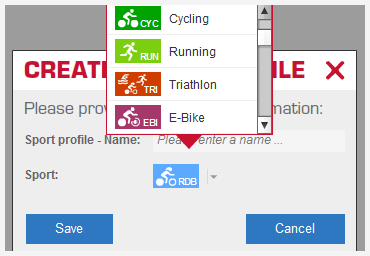
14.2 Create sport profile and transfer to device
You can change the settings for the Auto Lap and the displays in the software and transfer it to your SIGMA device.
- Display the list of sport profiles.
- Select the sport profile. The settings of the sport profile are displayed. In the settings adjust the Auto Lap and Auto Pause.
- Set up the display pages. For this purpose, under Category switch to a Page.
- Then transfer the sport profile to the SIGMA device. Select Menu and then transfer to the device.
14.2.1 Change Auto Lap
If you have created sport profiles, you can change the settings.
Example: You want to set the Auto Lap differently.
- Display the list of the sport profiles.
- Click on a sports profile. The settings are displayed.
- Click on an Auto Lap and then click the small arrow. The selection is displayed.
- Select the setting.
- Indicate when a lap is completed. In the example screen above, a new lap is started after every consumed 100kcal.
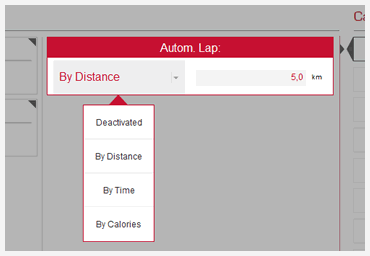
14.2.2 Assign functions of a display page
The display page is divided into fields. You can assign a function to each field and thus determine which values are displayed where.
Tip
There are different templates for the assignments of fields. This allows you to change the display division. (see "Change display division with template").
- Display the sport profile.
- Under Category, select Page 1. The display division of Page 1 is shown. You can specify what values must be displayed in which arrangement on the screen of your SIGMA device.
- Click on a tile. The window Sport profile template details will be displayed.
- Select the function mode on the left. Functions are shown on the right. You will see functions more or less depending on the SIGMA device.
- Click on the function. The selected function is stored.
- Click Save.
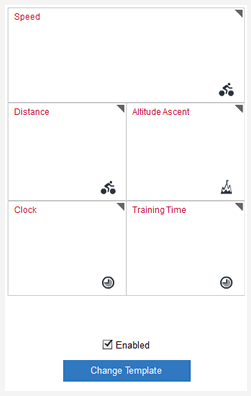
14.2.3 Change display division with template
There are different display divisions for your SIGMA device. From the different templates choose the arrangement of functions. You can assign a different template to each page and in this way arrange your values precisely.
Note
If you are setting another template, you must then reassign the functions to the fields.
- Select Change template. The Sport profile template window appears.
- Select a template. It will be highlighted.
- Select Use template.
- Set the functions you want to see on this display.
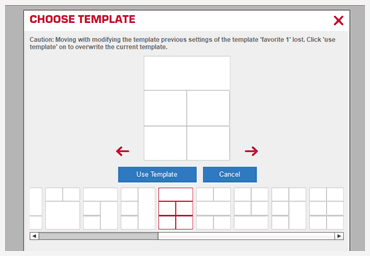










 Close
Close
